If you have stumbled upon this article, it probably means that you either have a slow running Mac and see the spinning color wheel way too often, or you just bought a new one and want to take proper care of it, so it does not become slow before it is time.
Unfortunately, there is no specific reason why your Mac could become slower – there are many. And if you have encountered more than one of them, the chances are that you have a super slow Mac as a result.
But luckily, all is fixable or preventable. Macs aren’t just expensive computers – Macs are computers that help you become more productive and as efficient as possible. Therefore, in this article, we will share the best practices and tips that will speed up your Mac again.
Tip #1: Remote the Apps You Don’t Need
If you have ever had a smartphone with very small storage space, you know how annoying it used to be to always delete some of the old apps to make storage for the new ones. Well, with Macs it’s different – you can have piles of apps on your computer, but each one of them will make your Mac slower and slower.
If you do not have enough time on your schedule to review all of the apps on your Mac, you can remove apps in a click if you use specialized software for macOS.
Suppose you would like to check what apps currently use part of your storage space. In that case, you can view this information by clicking on the Apple icon in the left corner, choosing About This Mac, then Storage, and you will be able to see the percentage of space that is taken up by different kinds of apps and files.
Tip #2: Clean up Your Hard Drive
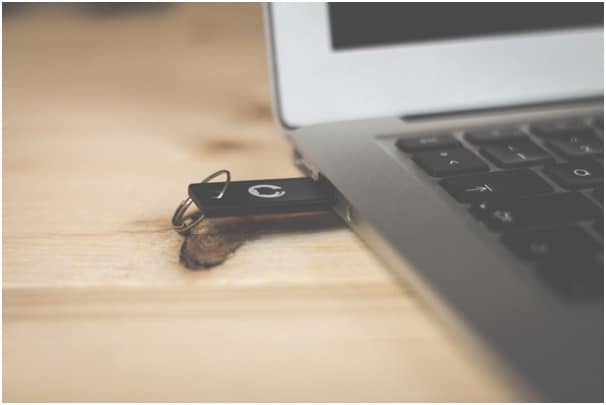
It is considered to be healthy if you have at least 10% or 15% of Mac hard drive space free. This is just enough for your Mac to function properly and efficiently. To check if you should be worried about your Mac’s storage space situation, you can easily do that by performing the same action as explained in the #1 tip.
If you have less than the recommended percentage of storage space free, you should notice a big change in your computer’s speed and performance. To fix it, simply review your files and delete the ones you no longer need.
On the other hand, if you have a lot of media files, like music, videos, and photos that have a sentimental value but are not used as often, you could consider transferring these files to an external hard drive that will require no internet connection to view or copy the files back to your Mac.
Tip #3: Check Your Startup Apps
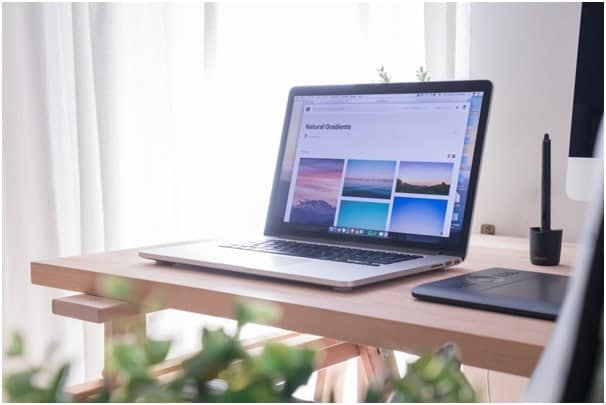
The apps that start automatically with your Mac are called startup apps. Some of them might be very convenient, especially if you have such apps that you use every day and launch them right after turning on your computer.
But if you notice there are some apps in your startup item list that you rarely use, do not hurry to be alarmed. Very often, when you install an app, it will be set to a default option that lets it become a startup app. Surely, if you see apps you don’t remember installing, you might want to invest in some security tools for your Mac.
To manage these settings and edit the list of your startup items, click on the Apple icon in the upper left corner of your Macbook, go to the System Preferences, and pick Users & Groups. Click on your name and go to the Login Items. To remove an item, first mark it and then click the minus button.
Tip #4: Update macOS Regularly
Regularly updating your macOS is crucial for your Mac’s speed, performance levels, and security. There is always a high chance that your macOS is not clogged up with files and apps, but it is simply experiencing a macOS bug, and a simple update will solve the issue in no time.
If you wish to figure out if you have missed an important update of macOS, you can always easily check it by going to the System Preferences and clicking on the Software Update.
Also, you make sure you do not need to think about it, but your macOS is constantly up to date, you can choose an option that is called Automatically keep my Mac up to date.
Conclusion
It is more fun and efficient to use a well-optimized Macbook. If you want the best that your computer has to offer, follow the article’s tips, and it should be too long before you notice performance improvements in your Mac.

